The Debugger screens that are used to manage the various logging parameters and platform optimisation settings such as pooling, runtime mode, etc., use an underlying configuration file. For a local test environment, typically used by the Run Test operation in the Studio, this file will be located at {deployment_location}/runtime/morphyc/{application-name}_morphyc.xml
. After publication, this file will typically be called morphyc.xml
and located within the doc
directory of the publication output (e.g. WAR file).
For published applications, the location of the morphyc file can be specified in the web.xml file for the webapp. See section on the XGate Servlet for a sample web.xml file. Alternatively, the location of the morphyc file can be indicated using the morphyc environment variable. This variable will only be used if the entry in the web.xml file is missing.
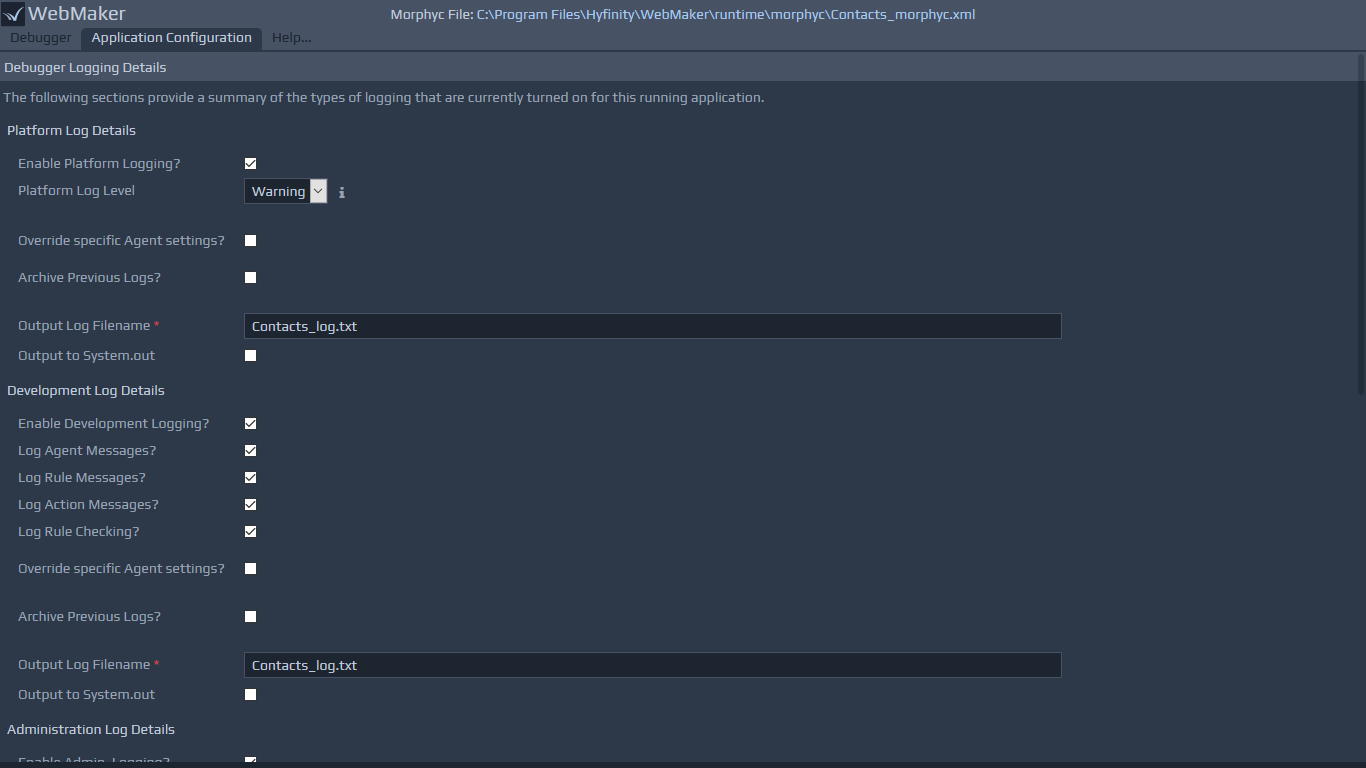 An example morphyc file is listed below:
An example morphyc file is listed below:
<?xml version="1.0" encoding="UTF-8"?>
<morphyc xmlns="http://www.hyfinity.com/xfactory">
<blueprints>
<project desc="" location="c:/jprogramfiles/hyfinity/runtime/blueprints/installation_test/mvc/" name="mvc-hello_world" />
</blueprints>
<xplatform mode="static">
<pooling pooled="true" min="1" max="2">
<!-- <override node_id="mvc-mvcuser-pattern-node" pooled="false" min="4" max="4"/> -->
</pooling>
<!-- enable clean up of unused engines
all times are in milliseconds -->
<platform_cleanup enabled="true" run_interval="300000">
<engine_cleardown min_idle_time="600000" />
</platform_cleanup>
<platform_logging log="true" check_log_overrides="false" output_to_screen="false">
<!-- level = fatal | error | warning | info | debug -->
<log_level>fatal</log_level>
<log_destination>c:/jprogramfiles/hyfinity/runtime/blueprints/xlog/platform_log.txt</log_destination>
<!-- The archive element enables rolling logs. The max_backup_index indicates the number of rolling logs to be preserved.
The max_file_size is indicated in bytes. e.g. 10485760 = 10MB -->
<archive_previous_log max_backup_index="5" max_file_size="10485760">true</archive_previous_log>
</platform_logging>
<development_logging log="false" check_log_overrides="true" output_to_screen="false">
<log_destination>c:/jprogramfiles/hyfinity/runtime/blueprints/xlog/development_log.txt</log_destination>
<archive_previous_log max_backup_index="1" max_file_size="10485760">true</archive_previous_log>
<log_agent_messages>true</log_agent_messages>
<log_rule_messages>true</log_rule_messages>
<log_rule_result_messages>true</log_rule_result_messages>
<log_rule_checking>true</log_rule_checking>
<!-- <override agent_id="mvc-mvcuser-pattern-node" log_agent_messages="true" log_rule_messages="false" log_rule_result_messages="false" log_rule_checking="false"/> -->
</development_logging>
<administration_logging log="false" check_log_overrides="false" output_to_screen="false">
<log_destination>c:/jprogramfiles/hyfinity/runtime/blueprints/xlog/administration_log.txt</log_destination>
<archive_previous_log max_backup_index="5" max_file_size="10485760">true</archive_previous_log>
<log_session_activity>true</log_session_activity>
<log_cache_activity>true</log_cache_activity>
<log_asset_activity>true</log_asset_activity>
<log_engine_activity>true</log_engine_activity>
</administration_logging>
</xplatform>
</morphyc>
You can use the Debugger, integrated within the Studio, together with the Test Settings and Publish Settings menu options to manage this file. In runtime server environments, you can use a local installation of the Debugger (as detailed earlier) to manage this file.
For descriptions of the various parameters within the configuration file, please see earlier sections on Test Settings and Publication Settings.
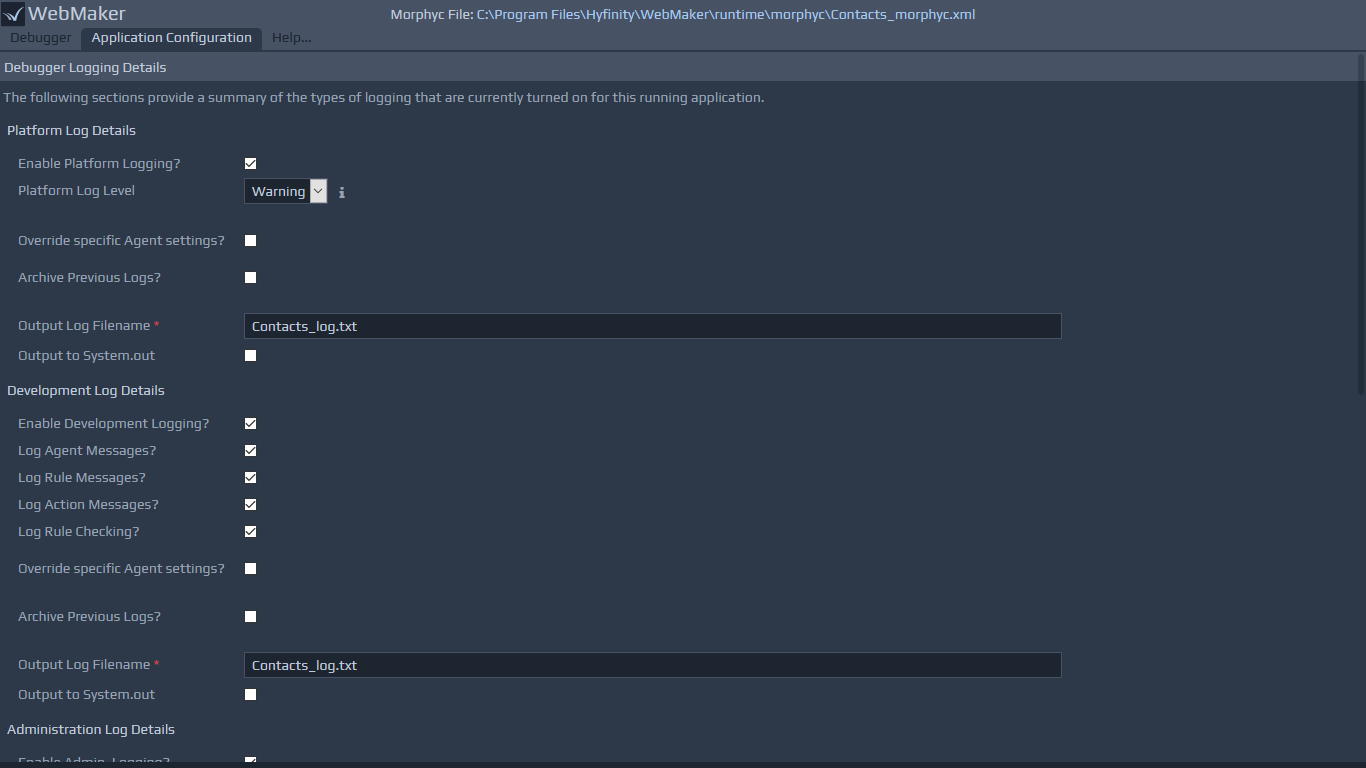 An example morphyc file is listed below:
An example morphyc file is listed below: